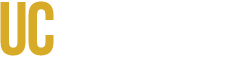(select a topic)
- How-to Videos
- Manager Resources - NEW
- User Guides
- Contact Us
- FAQs
- Policies & Guidelines
- Mandatory Training (learn what your training status means)
How-to Videos
How-to videos are available to provide help with specific functions and tasks within the UC Learning Center. NOTE: Due to frequent system upgrades, some of these videos may not include current functions.
| TOPIC | VIDEO |
|---|---|
| Navigate the UCLC |
|
| Manage My Registrations |
|
| Required Trainings |
|
| Find A Course |
|
| Transcript & Certificates |
|
| eCourses |
|
| Mobile App |
NOTE: This is a mobile app that you must download and has limited functionality; mobile web browsers are not supported. You cannot register to in-person courses via the app. In addition, currently, there are limited eCourses available via the mobile app; if you cannot find an eCourse, it is not available. It is recommended to use a desktop or laptop to access the UC Learning Center. (See FAQ regarding mobile app). |
User Guides
User guides will be posted as they become available; please check back periodically. NOTE: Due to constant system upgrades, some user guides may not include all or current functions.
Policies & Guidelines
Attendance Guidelines for Receiving UCLC Credit for Instructor-Led Courses at UC Merced
See guidelines.
eCourse File Retention Policy & Guidelines
eCourse files submitted for upload to the UC Learning Center (UCLC) are not kept on file outside of the UCLC by the administrative team. It is the responsibility of the developer or course owner to maintain working versions of their courses and provide any needed updated published files to the UCLC, as needed.
Related Links