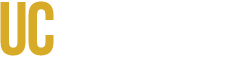The UC Learning Center (UCLC) has long been an invaluable resource in promoting staff professional growth and development. To improve access and self-service resources, the following tools are provided to increase access to data and the development of our campus community.
Managers can discuss, provide reinforcement, provide time/space, as well as track assignments and completion with the auto-generated messages from CC Manager or conveniently monitor employee progress using Manager Mode feature in the UC Learning Center.
What is Manager Dashboard?
Manager dashboard provides supervisors a self-service overview of a direct report’s assigned trainings in the UC Learning Center. Rather than waiting for scheduled reports or requesting updates, a supervisor can log in at any time to view training statuses.
As a manager, if you have direct reports listed in UCPath, you have access to the manager role and manager dashboard.
Important Notes:
- Incorrect supervisor/employee data is directly from UCPath and should be reported to payroll by submitting a payroll services inquiry form.
- Data displayed in manager dashboard is a day behind what an employee has actually completed in the UCLC.
What is CC Manager?
This automated messaging feature will provide copies of mandatory training assignment and/or overdue mandatory training assignment status for your direct reports.
CC Manager provides immediate supervisors with automatic cc’s of email notifications directly from the UC Learning Center, i.e., hrtraining@ucmerced.edu, alerting you that direct reports have been assigned a mandatory training course along with the required course completion date. Additionally, when a direct report has not completed the mandatory training course within the allotted time frame, managers will receive copied notifications of the “overdue” training.
Who will get these messages?
CC Manager applies to ALL supervisors with direct reports in UCPath.
What support is available for this tool?
We are mindful this new feature will activate multiple messages for those with many direct reports. To prevent your inboxes from becoming inundated with automated messages, here are some tips and tools to protect your inbox.
Outlook tips for automation:
- OIT tools: Setting up Forwarding in Outlook
- LinkedIn Learning support: Create a rule to move a message
Job Aids
- Manager Guide - PDF
- Manager Dashboard - video (2.06 min)
FAQs
How current is training data on the manager dashboard?
Please note, manager dashboard is updated at the end of each day and the displayed data is a day behind from what is actually completed in the system. For up to date status, managers should request employee to forward a completion certificate from their transcript.
Can a manager view an employee's training schedule?
An employee's training schedule is not viewable to their supervisor. Only assigned required trainings are displayed in manager dashboard.
Why do my managed users include a large amount of student employees?
Mostly deans, and some managers, are affected by this. In UCPath, deans and some managers are assigned as supervisor for student employees.
In the manager dashboard, you will need to search by employee name to display employee's profile.

Why are some of my direct reports not showing?
UCLC data is imported directly from UCPath. Please ensure the correct supervisor is listed in UCPath. For missing student-employees, some may have another primary job/supervisor in UCPath, so the primary job's supervisor is the one listed as supervisor in the UCLC.
What if an incorrect supervisor is listed?
If the supervisor listed is incorrect, please reach out to Payroll Services and submit proper payroll form.
What if an employee is no longer with the University?
If an employee is no longer with the University, please reach out to Payroll Services and submit proper payroll form.
What if an employee is no longer in my unit or under my supervision?
Please reach out to Payroll Services and submit proper payroll form.
What to do if I'm receiving too many cc Manager email notifications?
Supervisors with many direct reports will receive multiple messages. To prevent inboxes from becoming inundated with automated messages, here are some tips and tools available to protect your inbox.
Outlook tips for automation:
- OIT tools: Setting up Forwarding in Outlook
- LinkedIn Learning support: Create a rule to move a messagee
Related Links
- Troubleshooting Tips
- Navigating the UCLC & Resources
- UC Learning Center
- Mandatory Training
- Contact Us