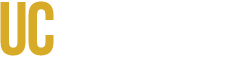A step-by-step guide to completing
a New Classification Request at UC Merced
|
Step 1 Gather Required Documents Each document will be attached separately to the request form. |
Please Note: Incomplete packets will not be accepted.
|
|
Step 2 Initiate the Equity Request |
Log on to eDoc and complete a New Classification Request form. For more information view the guide on How to Complete an eDoc Request Form |
|
Step 3 Notification |
After review, notification of approval or denial is automatically sent to everyone in the approval chain. |
|
Step 4 Next Steps… |
Complete a Recruitment Request Form and attach the approved job description. |
Once a new position classification packet is received, it is logged, numbered and assigned to a Compensation Consultant. Requests are typically processed in the order they are received. If there are any questions, the consultant will contact the individual named as the primary contact. Once an analysis has been completed and reviewed by the Compensation unit, the department will be notified.