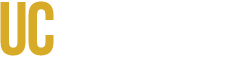(select a topic)
UCLC Login Instructions
Log in via the UCLC homepage; many times users are accessing an outdated URL link.
Account Access
Please read the below information carefully to identify your status in order to better understand how you receive or can request system access.
- New employees (including student-employees) with an active account in UCPath payroll will receive automatic access within 2 days.
- Students who are not employees are contractually excluded from having accounts in the UCLC except where training is required to access a facility, such as lab access. Students requiring lab safety trainings who are not an active employee, must request an Affiliate account by submitting the EH&S webform.
- All users must have an active UCM Net ID (email).
| STATUS | SYSTEM ACCESS INFORMATION |
|---|---|
| Employee |
New Employee
Former Employee
|
| Student |
Active Student (and NOT a student-employee or volunteer)
Student-Employee
Former Student-Employee
Graduate Student
|
Additional Troubleshooting (to consider if you experience issues with the UCLC or courses)
- Log in from the main UCLC webpage; sometimes URL's and saved links may have become outdated.
- Ensure your browser settings are compatible
- see recommended browser settings below
- please follow the guidelines in the SumTotal browser compatibility matrix document
- see tips / pop-up blockers
- Consider the following
- switching browsers; please try a different browser - Chrome has the most success rate.
- Try using a different computer.
- You should log out of UC Learning Center, clear your browser cache then try again.
- For all browsers, you must:
- Enable cookies: A web interface provides access to modules in the SumTotal Suite. Each user who runs Learning Management in a web browser must have the browser set to enable cookies. You can view this setting in the browser’s security dialog box.
- Allow pop-ups: You must disable the utility programs that block the opening of pop-up browser windows. When a user logs in to the SumTotal application, the program detects the existence of pop-up blockers and reminds users to turn them off.
If using: |
Recommended Browser Setting: |
| Chrome |
Ensure that you configure the following options as directed. When finished, click Done.
|
| Firefox |
|
| Internet Explorer (IE) |
|
| Microsoft Edge |
Ensure you enable cookies, allow pop-ups, and do not run in compatibility mode. Edge does not require any unique setting configurations. NOTE: Some third-party plug-ins have not yet released versions compatible with Microsoft Edge. This may affect users’ access to all features. |
| Safari |
Ensure that you configure the following tabs. When finished, close the window.
|
- If access to the UCLC has not been established, please email hrtraining@ucmerced.edu and include in your information:
- if possible, include a screenshot of the error message you received
- whether you’re able to access other campus services such as UCPath, payroll, etc.
- Browser:
(a) what browser and version you are using;
(b) and, what operating system
In your response to us, providing as much information as possible will assist us in resolving access issues quickly.
Related Links